For the past two years the Formovie Theater has reigned supreme as the best ultra short throw projector by leveraging cutting-edge technology such as the ALDP 4.0 laser light engine, incorporating high-end components like Bowers & Wilkens speakers, and providing all these at an incredibly affordable price.
They further established their dominance as the top dog thanks to back-to-back wins at the ProjectorScreen.com Laser TV Showdown.
The other way they've positioned themselves for success is by listening to their customer feedback to keep improving what is already one of the best ultra short throw projectors available on the market.
We are thrilled to announce that a new firmware update for the Formovie Theater is now available. This update brings a host of improvements and new features designed to enhance your viewing experience.
We break down the improvements, and of course, we'll show you how to install it.
What Is A Firmware Update?
Firmware is a type of software that is embedded into a piece of hardware, such as a smartphone, TV, projector or home appliance that controls its functionality. Basically the software of a gadget. A firmware update is an upgrade from the manufacturer to that software that introduces new features, improvements, or fixes to the firmware of the device.
What Does The New Formovie Theater Firmware Update Do?
There are two main improvements that this new 2024 Formovie Theater firmware update accomplish.
Improved Dolby Vision
One of the biggest complaints from customers was the diminished light output while watching Dolby Vision content. We measured a lumens drop by almost half from about 2950 peak measured to 1,500 to 1,600 lumens in the brightest Office mode.
But now, this update introduces a new picture mode to the Formovie Theater that fixes this brightness issue, Dolby Vision Vivid.
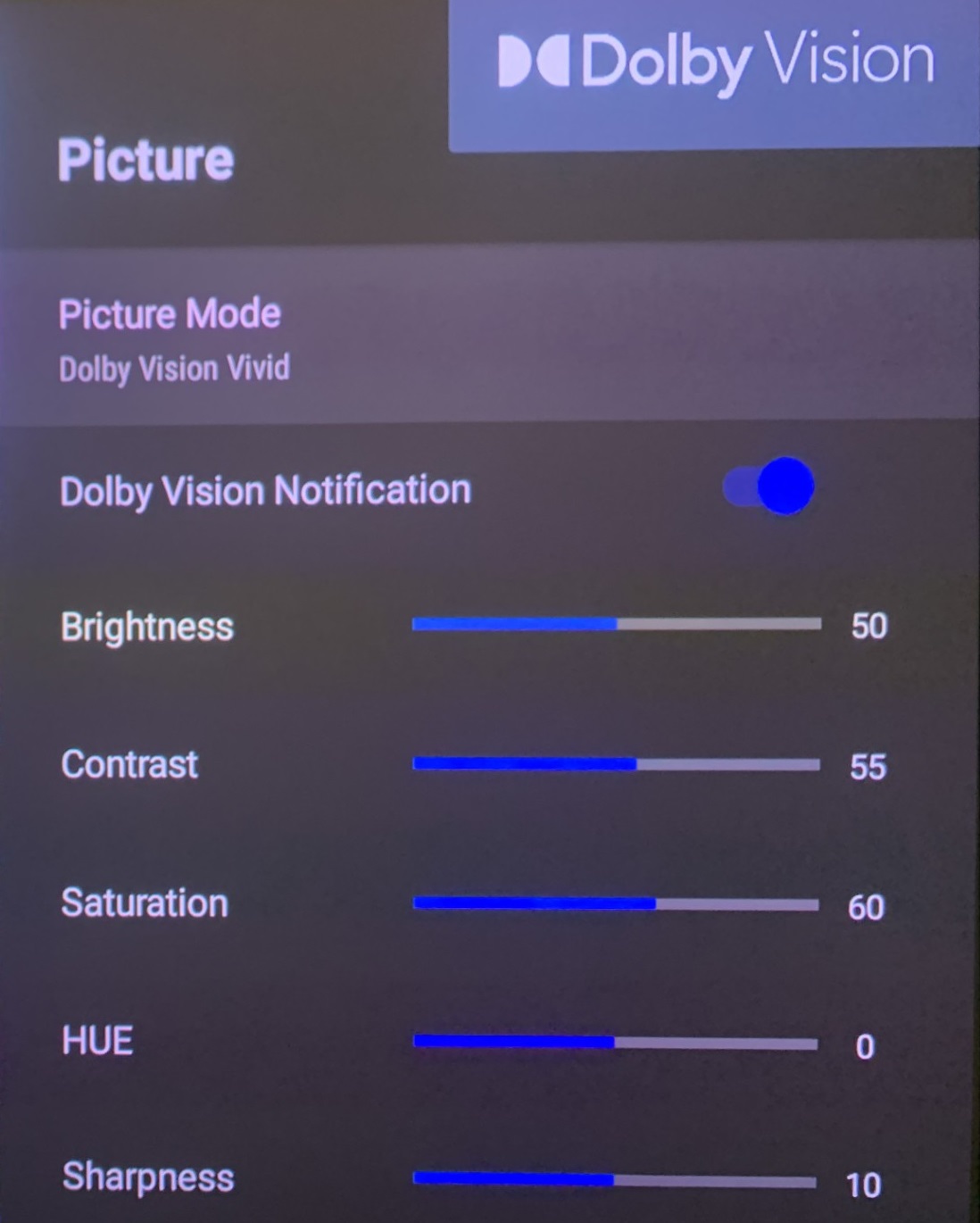
What this picture mode does is increases the brightness output while watching Dolby Vision content. This means you're now able to watch your favorite movies with the lights on and still experience the full dynamic range Dolby Vision has to offer.
When you're watching Dolby Vision content your projector will automatically select Dolby Vision Vivid. You'll still be able to choose the other Dolby Vision picture modes for lights off viewing, when the lumens don't matter quite as much.
We'll be doing a full breakdown with measurements of the Dolby Vision Vivid mode in the near future so make sure to sign up for our mailing list below and subscribe to our YouTube channel.
Focus Screen Refresh
Another annoyance for many Formovie Theater UST owners has been the focus screen. Your only option was this white screen so you can't easily see how content actually looks. Now you can even choose your own focus screen.
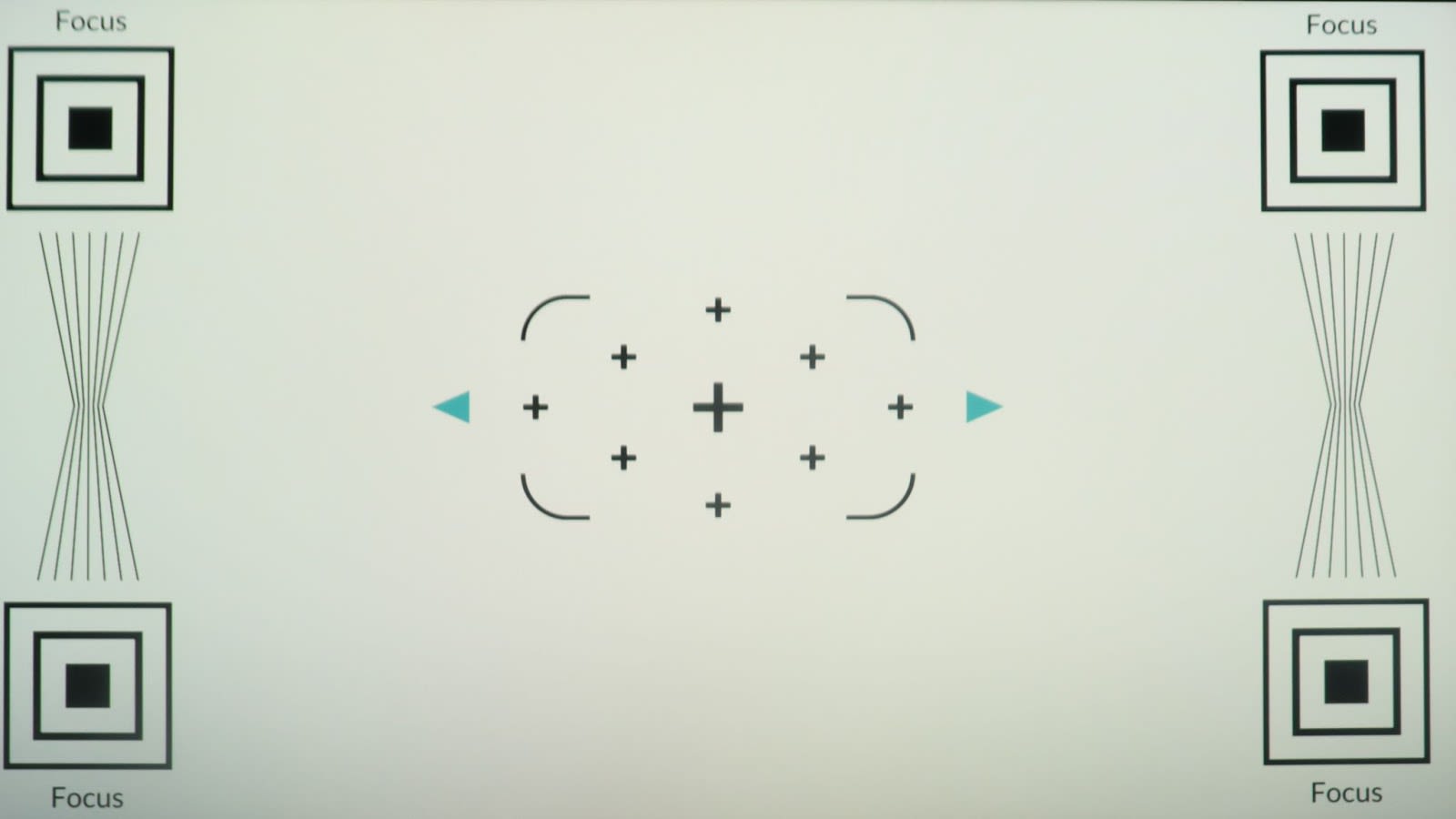
Another issue with this focus screen is that it's difficult to tell when you're actually focusing.
Thanks to this firmware update, the new focus screen features a wheel that rotates as you adjust the focus. This makes it so much easier to focus the projector.
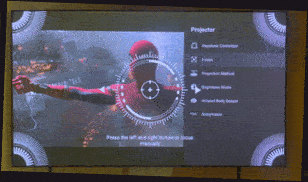
One big advantage of the improved focus system is that it removes the dread of having to refocus the UST making it easier to move around the room or even backyard movie nights with a projector.
Other Fixes
This update will also fix a few other bugs but we weren't able to get confirmation from Formovie about the specific fixes.
How To Install The New Formovie Theater Firmware Update
- Connect your projector to the internet either using WIFI or connecting it directly with an Ethernet cable.
- Go to the "Settings" menu

- Click "Device Preferences"

- Select "About"

- Click on "System Update"

- It will then take you to a verification screen. After verification, press the "Download" button. And let it download. Download will take about 10-20 minutes to install the new firmware. Don't turn the projector off while it is installing.
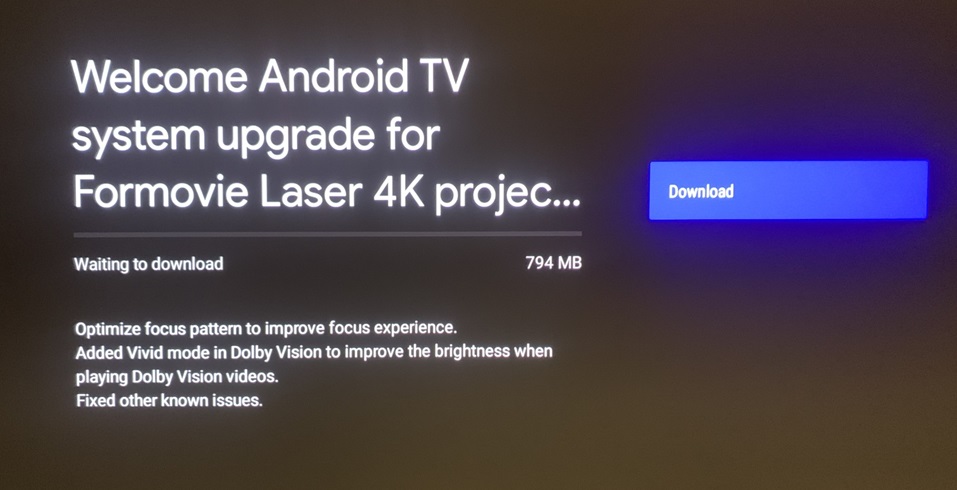
- Once it finishes downloading press the "Restart now" button
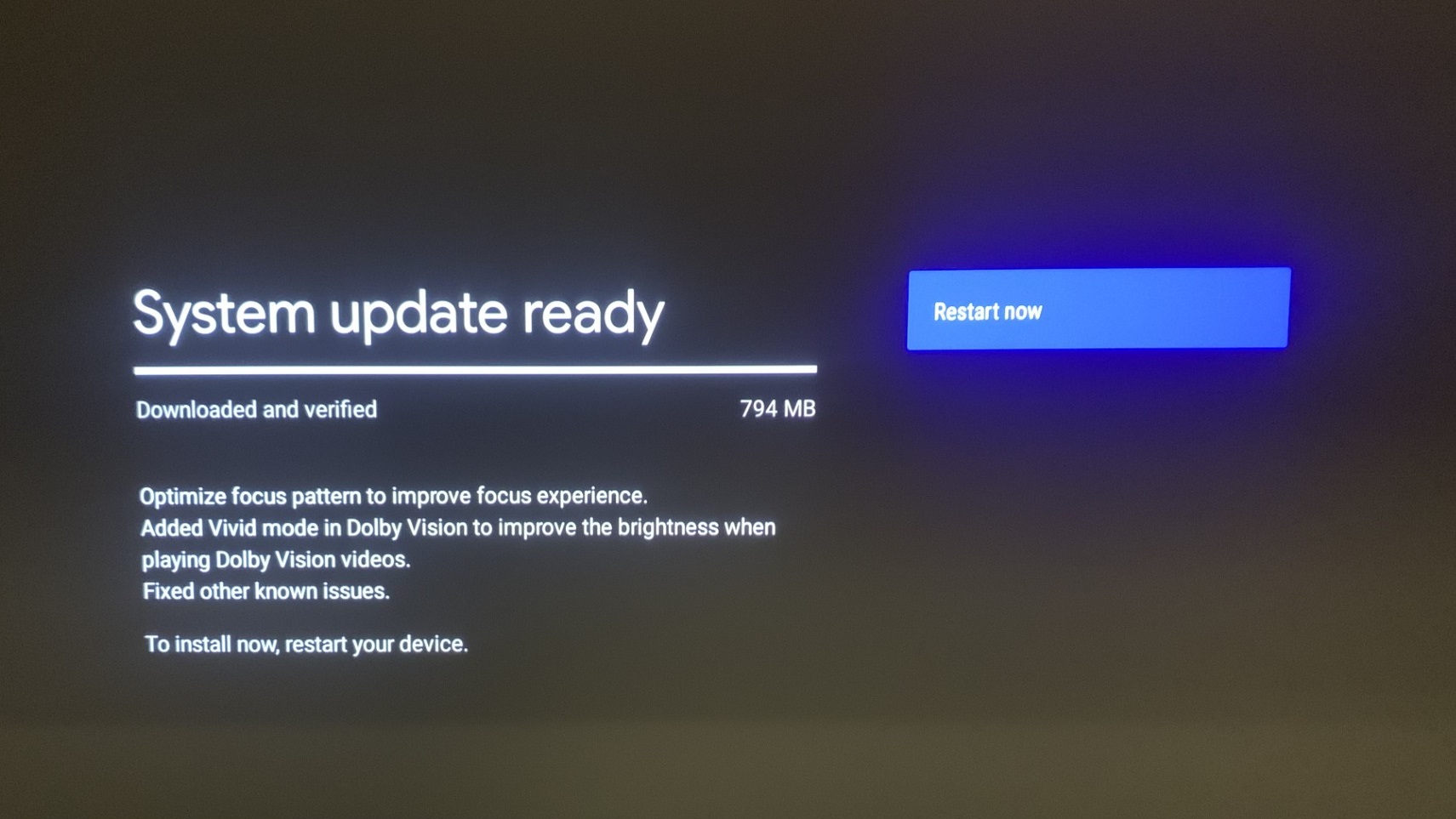
- Your unit will reboot and will either bring you back to the home screen or bring up the remote pairing screen. If it brings up the remote pairing screen, the projector and remote should still be paired so just press the center button on your remote. If it doesn't work press the home and back button on the remote next to the right side of the machine to re-pair the remote and projector.
- To ensure your projector updated correctly, repeat steps 2-5. You should get a message saying "Your system is up to date"

Your Formovie Theater projector is now fully upgraded with the latest firmware update. Enjoy!